~ On the blog ~
Title: Unleashing Your Productivity: A Quick Guide to Simplenote by Automattic
Welcome back to another engaging installment of our Writing Tools & Plugins blog series! In this edition, we dive into a gem developed by the Automattic team—yes, the same wizards behind WordPress—known as Simplenote.
Simplenote lives up to its name by providing an easy and efficient way to share and take notes, making it popular among writers, professionals, and anyone who wants to keep their thoughts and tasks organized.
What Makes a Good Note-Taking Program
Let's start with a simple truth: defining the best or ideal note-taking program is inherently subjective. With that in mind, a well-designed note-taking application should balance flexibility with simplicity. It needs to adapt to different workflows—whether you're jotting down quick reminders or drafting longer documents—without introducing unnecessary complexity.
Key qualities include:
- Clarity of Interface: Essential controls are visible when needed and hidden when not, minimizing distractions.
- Organizational Tools: Tagging, pinning, or basic folder structures that let you locate content quickly.
- Formatting Options: Support for simple markup (headings, lists, bold/italic) to structure information without a steep learning curve.
- Reliability: Consistent performance, with features like version history to recover prior edits as needed.
In the churn of daily routines, your notes may live on a desktop, a browser tab, or a mobile device. A note-taking program presenting a consistent interface across those platforms reduces friction when you switch contexts. It also helps maintain an unburdened mental model of where and how your information is stored.
Beyond text capture and organization, collaboration and data portability are often part of a modern user's requirements. A restrained feature set—focused on core functions like sharing, export/import, and revision tracking—can be easier to master than a tool with dozens of optional modules. These design choices can help determine whether a writing tool is better suited for rapid jotting or detailed drafting. With those considerations in mind, let's see how Simplenote measures up.
In the following sections, we'll delve into the program's core features, examine user experience, and then offer some handy tips and tricks to maximize productivity. So, join us now as we explore the subtle power of this application and uncover why it might be the perfect minimalist tool for your note-taking needs.
Distraction: Writing notes is all about writing. However, writing efficiently requires more than note-taking—mastering your typing speed can transform your work. Learn how 10FastFingers.com can accelerate your typing efficiency and supercharge your writing experience.

Simplenote: A Minimalist Marvel
The program's interface is purposefully uncluttered, presenting a blank canvas where your ideas can take center stage. In this vein, menus and toolbars remain hidden, meaning you'll only see formatting options when required. This design philosophy helps reduce visual distractions, so you can concentrate fully on brainstorming, drafting your manuscript, or jotting down quick thoughts.
In addition to its streamlined design, Simplenote supports light and dark modes, accommodating users who work late into the night or prefer reduced screen glare. This simplicity doesn't sacrifice needed tools; instead, it focuses your attention purely on the writing.
Where to Download Simplenote
You can easily download the application on various platforms, making it accessible no matter your preferred device:
- Windows: Available on the Microsoft Store for Windows 10 and 11 machines.
- MacOS: Downloadable via the Mac App Store for MacBook and iMac users.
- Linux: Available as a Snap package or AppImage for different Linux distributions.
- Android: Find it on Google Play for quick access on Android smartphones and tablets.
- iOS: Available on the Apple App Store for iPhones and iPads.
- Web Application: Accessible directly through your browser via the Simplenote website.
This broad availability ensures you can install Simplenote in just a few clicks, regardless of your operating system or device. Once installed, you'll appreciate the consistent look and feel—no learning curves, just a straightforward place to write.
With Simplenote set up, you're ready to explore its deeper capabilities. Next, we'll dive into the app's formatting tools, real-time publishing features, and robust options that turn a simple note into a fully featured document.
Features: Form & Function
Importing and Exporting Made Easy
One of the hallmarks of Simplenote is its flexibility when it comes to importing and exporting your notes. Need to migrate your existing notes from another platform? This application has you covered.
Users can easily import notes from a variety of formats, including Simplenote exports (.json), plain text files (including Markdown files), and even Evernote exports (.enex) for added convenience. With just a few clicks, you can effortlessly transition your notes into the Simplenote ecosystem, making them easy to organize and access.
Likewise, exporting your notes is a breeze. Whether you want to back up your notes for safekeeping or share them with collaborators, this app provides intuitive export options across its web, Android, and desktop applications. To export all your notes, follow these simple steps on the web app: navigate to the Settings menu, then click on the Tools tab. To begin the process, choose "Export Notes." A ZIP file will then be auto-generated containing all of your information. These export options let you treat your notes as portable files, ready to go for whatever workflow you require.
Unlocking Efficiency with Markdown
Markdown in Simplenote allows you to format your text using simple syntax. Markdown is a game-changer for users who want clean, structured notes with minimal effort.
With this syntax, you can quickly create headings, emphasize text, and build lists without interrupting your writing. Below is a breakdown of some core Markdown elements to get you started:
Headings:
- Add number signs (#) before a word or phrase to create headers. The number of # symbols determines the heading level. For example:
Markdown: ###'This is in an H3 Heading'
HTML: <h3>'This is in an H3 Heading'</h3>
Rendered Output:
'This is an H3 Heading'
Bold Text:
- To make text bold, wrap it with two asterisks (**) or underscores (__). For example:
Markdown: **Bold Text**
HTML: <strong>Bold Text</strong>
Rendered Output:
Bold Text
Italic Text:
- Italics styling is made possible by wrapping text in single asterisks (*) or underscores (_). For example:
Markdown: *Italic Text* or _Italic Text_
HTML: <em>Italic Text</em>
Rendered Output:
Italic Text
Lists:
- Creating lists is as simple as prefixing items with a plus (+) for unordered lists or a number (1.) for ordered lists. For example:
Markdown:
+Item One
+Item Two
+Item Three
Rendered Output:
- Item One
- Item Two
- Item Three
Links:
- To add a hyperlink, use square brackets for the link text and parentheses for the URL. For example:
Markdown:
[Visit Simplenote](https://simplenote.com)
Rendered Output:
Visit Simplenote
These are just a few examples of how Markdown can streamline your note-taking with Simplenote. Below is an example that coalesces Headings, Bold, and Italic styles to illustrate how polished your notes can look.
Published Example 1
Click the image below to view the live demo note page.
Adding a Checklist: Streamlining Task Management
Creating checklists in Simplenote is incredibly intuitive and can help you stay organized. Whether managing your daily to-dos, planning a project, or simply jotting down quick reminders, the checklist feature keeps you on track.
Start by typing - [ ] followed by your task to create an empty checkbox. When the task is complete, toggle it to - [x] to mark it as done. This simple syntax makes it easy to manage tasks without breaking your workflow.
Published Example 2
Click the image below to view the live demo note page.
Checklists in Simplenote are ideal for:
- Task management
- Grocery lists
- Project planning
- Meeting agendas
They are instantly accessible and synchronize across all your devices, making it easy to update and review your lists wherever you are.
Collaboration Made Seamless
In today's interconnected world, collaboration is central to success. Simplenote recognizes this fact, offering robust collaboration features to streamline teamwork and foster creativity. Need to share a note with a colleague or collaborate on a project in real time? Use the Collaborate panel to invite other Simplenote users to view and edit your notes.
Beyond general teamwork, one of our favorite use cases is collaborating on ad copy. The ability to quickly share and publish notes ensures stakeholders can grasp messaging scenarios in real time, reducing friction in feedback loops and refining creative decisions with agility. Whether distilling a campaign tagline or hashing out brand positioning, this program makes collaborative writing a productive experience.
Sidebar: Ad copy isn't just about the words you use—it's about the measure of your delivery. Discover how the MailPoet plugin for WordPress can streamline newsletter publishing for maximum impact and effective outreach.
Enhancing Accessibility: Customization Options
While Simplenote prides itself on its minimalist design, it also offers a range of customization options to suit your preferences. From adjusting font sizes to sorting notes by various criteria, Simplenote puts you in control of your note-taking experience.
The versatile interface is suitable for all comers, offering features such as pinning important notes for quick access and a distraction-free focus mode. These quality-of-life additions help you stay tuned in to your task at hand.
Optimizing Productivity with Keyboard Shortcuts
If you're someone who prefers to keep their hands on the keyboard, Simplenote's range of keyboard shortcuts can be a game-changer. These shortcuts streamline note-taking and navigation, making it faster to perform routine actions. Here are some of the most useful ones:
- Ctrl + Shift + I → Create a new note
- Ctrl + Shift + P → Toggle Markdown Preview mode
- Ctrl + Shift + C → Insert a checklist
- Ctrl + Shift + E → Export all your notes to a zip file
- Ctrl + / → Display the full list of available shortcuts
These keyboard shortcuts will help to save time and keep you in the flow. Learning just a few can transform how you interact with your notes, allowing you to focus more on content and less on navigation.
Seamless Synchronization: Never Miss a Beat
One of this application's standout features is its seamless synchronization across all devices. Whether you're accessing the program from the web, Android, or desktop apps, your notes are always up-to-date and in sync. And, because of Simplenote's advanced engine, you can transition between devices and applications without missing a beat. That'll ensure your ideas are always within reach.
Security and Privacy: Your Peace of Mind Matters
Simplenote takes your security and privacy seriously. However, users should know that because of server-side limitations, the app does not encrypt user notes at rest on the server. Consequently, their documentation advises users not to store sensitive information in notes.
Nevertheless, Automattic still safeguards your personal information with a rigorous Privacy Policy. Additionally, notes are encrypted during synchronization, minimizing the risk of unauthorized access during transit.
If security is a priority for you, you might want to explore end-to-end encrypted note-taking apps like Standard Notes or Notesnook.
Limitations and Known Issues
While Simplenote is a reliable app for most users, some have reported occasional sync issues. Though the development team has worked to address this, it still affects certain users sporadically. I use the Windows Desktop and Android apps, which have performed seamlessly.
Here are a few areas that some users have flagged:
- Syncing Delays: Some users have complained of experiencing lag in synchronization.
- Data Loss: Although rare, there have been isolated cases of data loss, primarily on the desktop app.
- Development Pace: Updates have slowed recently, with fewer feature releases than in previous years.
Despite these concerns, Simplenote remains a powerful, minimalist tool for note-taking. Again, it's also worth mentioning that I've never encountered any technical issues, and the program's simplicity makes it my go-to app for quick (publishable), accessible note-taking.

Learning the Simplenote app by Automattic can significantly enhance your ability to capture and share ideas instantly. Yet another standout feature of Simplenote is the ability to preview and publish notes immediately. This functionality is a boon for professionals who need to disseminate information quickly.
Advanced Alternatives
While Simplenote is a strong contender, other tools offer distinct advantages depending on your note-taking needs. Two noteworthy alternatives include Notion and Obsidian, each catering to different aspects of productivity and collaboration.
Notion – A Versatile Workspace
Notion extends beyond simple note-taking, offering a structured environment for collaboration and publishing.
- Integrated Publishing – Users can share notes and documents publicly with a single link.
- Robust Collaboration – Teams can comment, tag users, and work on shared pages in real time.
- Database Functionality – Organize notes with tables, kanban boards, and relational databases.
For those who need a more dynamic workspace with publishing capabilities, Notion provides a flexible solution.
Obsidian – A Knowledge Management Powerhouse
Obsidian focuses on personal knowledge management, offering a markdown-based approach with local storage.
- Offline Accessibility – Unlike cloud-based tools, notes are stored locally for greater control.
- Bidirectional Linking – Connect ideas with wiki-style links for deeper organization.
- Customization – Plugins allow users to tailor their workflow to specific needs.
Obsidian is ideal for users who prioritize privacy and structured note-taking. Moreover, different workflows call for different tools—while Obsidian enriches organization, Simplenote simplifies it, making note-taking effortlessly accessible.
STAY IN TUNE WITH OUR LATEST POSTS
Enjoy The Read? Subscribe & Get Notified When Posts Come Out
Thanks for taking the extra time to read this far. If you've enjoyed our shenanigans thusly, why not subscribe to get notified when our next post is published?
Attention! By subscribing you agree to be notified via email when a new blog post is published. As a course of business, our mailers may include 3rd parties offers. For further details, please feel free to consult our Privacy Policy.
~ More On the blog ~
Learn how Studiocart's sales triggers, flexible payment setups, and branded pages help you create seamless WordPress checkout processes for better conversions.
Discover some of the best free stock image platforms and learn how to add visuals directly to WordPress with the Instant Images plugin.
Schema markup helps search engines interpret your content, enhancing visibility with rich snippets and driving engagement for better user interaction.
Learn how Studiocart's sales triggers, flexible payment setups, and branded pages help you create seamless WordPress checkout processes for better conversions.
Discover some of the best free stock image platforms and learn how to add visuals directly to WordPress with the Instant Images plugin.
Disclaimer:
The content on this website is for informational purposes only and reflects personal opinions based on experience. It does not constitute professional advice, and we do not guarantee specific outcomes from using the tools or strategies discussed. While we strive for accuracy in our writings, readers should understand that these articles represent a snapshot in time—plugins update, tools evolve, and features may change. We encourage readers to independently verify information before implementation.
Please note:
Our policy is to provide transparency regarding the presence of affiliate and other advertisements on this website. You may encounter ad creatives or textual links on the public-facing front end, as well as on dedicated pages within the customer portal featuring special offers from our partners. While some links on the site may generate commissions, this does not influence our content or recommendations. Ultimately, our goal is to share WordPress knowledge gained through years of experience without external affiliations dictating our guidance.
If you notice content that requires updating, please let us know, and we will address the issue promptly. For more details, please refer to our terms of service.













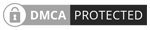
 Softworks Interactive Inc. All rights reserved.
Softworks Interactive Inc. All rights reserved.