~ On the blog ~
Title: Enhancing WordPress Development: A Base Guide to Code Snippets Plugin
Disclaimer: None of the code functions or custom snippets presented within this article should be assumed production-ready (or best practices material) without further testing and customization. They are provided solely as illustrative examples to showcase the potential applications of the Code Snippets plugin.
Welcome to another installment of our Writing Tools & Plugins blog series! Today, we're excited to explore the power and versatility of the Code Snippets plugin. Built for seasoned developers and beginners, this extension balances a gentle learning curve with deep customization options. It can simplify various development tasks, such as optimizing workflows by embedding code directly within your site. More importantly, its flexibility enables custom code injection across your WordPress installation, extending your ability to fine-tune functionality globally.
Scope and Focus
This article aims to demonstrate the capabilities of the Code Snippets plugin—how it can simplify your workflow, inject custom functionality, and even handle data integrations, rather than serving as a side-by-side comparison of its Free and Pro editions. Instead, we intend to expose possibilities with the tool itself, regardless of which version you install.
Our points of focus:
- Function-centric: We highlight real-world uses of Code Snippets functions.
- Illustrative examples: Contextual code snippets will highlight core workflows in action.
Free vs. Pro: Core Feature Highlights
While this isn't an exhaustive version comparison, it would be malpractice not to note a handful of capabilities that differ between the Free and Pro editions. The following highlights might help you understand which advanced workflows might require an upgrade:
Free Edition offers:
- Unlimited private snippet storage and execution
- Code validation and error hints in the editor
- Shortcode and block embedding
- Offline import/export and multisite support
- Community-based support
Pro Edition adds:
- AI-powered snippet creation and explanations
- Cloud synchronization, sharing, and bundling of snippets
- Elementor widget integration and REST API access
- Minification of JavaScript snippets and external stylesheet loading
- Premium support and WP-CLI automation
With those distinctions in mind, the remainder of this article treats Code Snippets as a unified toolset, focusing on what you can build, regardless of the edition you're running.
Note: Before we go adrift, if custom code snippets feel way over your head, perhaps you would be more interested to learn how to accelerate your typing efficiency through the 10fastfingers.com website.

From the Horse's Mouth
As a WordPress web development and design studio, we've used Code Snippets extensively to streamline projects, optimize workflows, and enhance user interaction. This tool has allowed us to implement targeted features without overcomplicating our codebase.
Within, we'll explore the plugin's core features and practical applications. More specifically, we'll highlight a use case where structured data visualization plays a defining role in distilling front-end display methods. Code Snippets is often considered a solution for injecting simple WordPress commands or automating minor tasks, but its true potential extends far beyond that. When leveraged creatively, it becomes an engine for modular, adaptive systems that allow dynamic updates without requiring extensive custom development. Below, we muse over custom code made for rendering:
- Static data representation: A predefined table showcasing advertiser categories and key metrics.
- Dynamic data updates: A connected intake form enabling real-time modifications based on user input.
- Interactive front-end controls: A refresh mechanism that applies adjustments, making changes immediately visible with distinct styling cues.
By combining a standardized snippet-based approach to integration with external data sources, the plugin subtly reshapes how editable content gets presented within WordPress. Moreover, it demonstrates how structured data can transform into something interactive, bridging functionality and usability without requiring deep custom builds.
On that note, join me as we look at the primary features and practical applications that make this popular WordPress plugin a powerful asset in web development.
Realizing the Power of Code Snippets
With Code Snippets, you can run bespoke PHP directly from the WordPress Dashboard, eliminating the need for theme file alterations or additional plugins. Furthermore, its built-in editor and execution controls support rapid feature testing and iterative development.
Let's explore some of the components that make Code Snippets a must-have tool for WordPress development:
1. Streamlined Execution:
Execute custom PHP code snippets directly within the WordPress Dashboard, bypassing theme files and supplementary plugin installs.
2. Global Scope:
WordPress Multisite users can deploy snippets with global functionality across the network, maintaining consistent customization site-wide.
3. Flexible Integration:
Insert snippets into posts or pages with shortcodes or seamlessly integrate with site builders, enhancing adaptability and ease of management.
4. Effortless Management:
Manage your snippets effortlessly—activate, deactivate, and organize their execution order—boosting development efficiency and control.
5. Grouping and Organization:
Group similar snippets using descriptive tags for efficient management and retrieval, facilitating your development workflow.
6. Import and Export:
Export and import snippets in JSON format, ensuring smooth collaboration and quick deployment across WordPress sites.
Enhancing Efficiency and Productivity
Beyond its core capabilities, the Code Snippets plugin offers a range of powerful functionalities aimed at saving developers' time and money while enhancing overall work efficiency:
1. External Stylesheet Integration:
Combine snippets into an external stylesheet to optimize page load times and enhance site performance through browser caching and modification.
2. Run-once Snippets:
Perform discrete tasks using run-once snippets, automating routine processes and reducing the need for any manual intervention.
3. Code Snippets Cloud:
Experience seamless synchronization and access to your snippets across all your WordPress sites with the Code Snippets Cloud, a centralized hub for storage and sharing.
4. Snippets Library:
Explore countless snippets on categories like WordPress Admin, Elementor, Security, Oxygen Builder, and then download pre-made solutions to expedite development and enhance functionality.
Practical Applications
Enhancing Website Functionality
Beyond basic edits, a savvy practitioner could employ Code Snippets to handle diverse tasks ranging from security enhancements to performance tuning and user-interaction improvements.
In the examples below, you'll see a few practical snippets: two prebuilt examples bundled with the plugin and some custom enhancements that extend core functionality.
Prebuilt Enhancements:
- Disable Admin Bar: Remove the admin toolbar for logged-in users, streamlining the front-end layout.
- Display Current Year: Use a ready-made shortcode that dynamically outputs the current year wherever you place it.
Advanced Customizations:
- Dashboard Enhancements: Add a bespoke widget and a personalized notice on the Dashboard Home page that surfaces interesting metrics.
- Access Control Measures: Restrict access to sensitive plugin menus based on specific user profiles rather than roles.
- Branded Visuals: Inject custom CSS to tailor the look of the WordPress interface, providing the potential for limitless modifications to appearance.
Sidebar: Speaking of appearance and custom modifications, it is worth mentioning that the ever-popular CSS Hero plugin provides a dedicated styling solution for WordPress for those specifically interested in front-end manipulation.
1. Prebuilt Snippets
Disable Admin Bar
For a cleaner front-end experience, the following snippet will remove the WordPress admin bar for all logged-in users:
Display Current Year
This snippet defines a shortcode, [current_year], which outputs the current year automatically—no future edits required:
2. Dashboard Enhancements
You can improve dashboard utility by injecting custom widgets and context-aware messages. The code below creates a Dashboard widget titled 'Case Status Overview' that displays a table with columns for Intake, Active, and Closed statuses. In addition, a dynamic notification greets users when they visit the Dashboard Home page.
Custom Dashboard Widget
As you can see from the above image, the following snippet displays a movable widget on the Dashboard>Home page of your WordPress website:
3. Access Control Measures
Use this snippet to compare the current visitor's username or email against an approved set; if there's no match, it removes the Code Snippets menu item from the WordPress Dashboard sidebar:
4. Branded Visuals
Finally, inject CSS to restyle your website or (in this case) the interface—for example, below we change the sidebar menu backgrounds to blue, indicating how you can use your brand's primary hue for consistent theming:
In reviewing these examples, you've seen how the Code Snippets plugin can enhance your WordPress site in multiple ways. Whether you use the prebuilt snippets for a quick solution or dive into custom dashboard enhancements and access control, each snippet demonstrates a unique opportunity to streamline and secure your site's functionality.
While these examples may be a foundation for inspiration, imagine taking this approach even further.
In our next section, we explore Code Snippets' abilities to build static and dynamic data tables—integrating external data sources to present live, actionable insights embedded on your site.
This advanced use case illustrates another creative application for the plugin, where simple PHP snippets unlock interesting data management capabilities.
Let's investigate how to deploy a dynamic solution for managing and displaying information on your WordPress site.

Getting the hang of the Code Snippets plugin can significantly impact WordPress developers who rely on custom code injections. It facilitates the efficient management of custom code snippets and can be particularly helpful for testing.
Advanced Intention
Ruminations of Explicit Expression
Having explored some of the plugin's prebuilt snippets and potential for custom enhancements earlier, let's pivot to a practical demonstration of data table integration(s) using:
- A Static Data Table that displays the Canadian Provincial Tax Rates.
- A Dynamic Data Table showcasing ad rates, which is updated based on user input via a form.
Static Data Table: Canadian Tax Rates
For an example of a table that might deserve manual updating, we begin with a static Canadian Tax Rate table. This table shows sales taxation information for every province with the following columns:
- Province
- Provincial Tax Rate
- Federal Tax Rate
- Total Tax Rate
Tables like this can be a useful quick reference when consulting tax rates while generating invoices. Since it is manually updated, its content remains consistent until an intentional change is applied. You can view the static table embedded below:
Key points about the static table:
- Delivers a stable reference that changes only when you manually update it.
- Ideal for information like tax rates or any data that changes infrequently.
Dynamic Data: Daily Bid Rate Table
Next, we introduce the dynamic bid rate table to present real-time informational updates. This scenario calls for user-tailored, creative price bids across various categories, advertisers, and payout models such as CPM, CPC, and CPL.
User inputs are provided via an associated Google Form, while the data is captured and stored in a Google Sheet. The dynamic table is embedded below to visualize your data changes after form submission.
Notice of Participation: This section is interactive (and entirely voluntary), so consider the following before proceeding. Do not click the refresh button on the Dynamic Data Table yet. First, input your changes in the associated Google Form by clicking the 'Open Form' button below and finalizing your submission. Once complete, close the modal (the form window) and refresh the table data to view the results of your amendments.
Clicking on the following button opens a modal window where the Google Form is embedded. This form allows you to modify advertiser bid rates, and the changes get reflected in the dynamic table below after clicking the table's refresh button:
Instructions
1) First select the Category of advertisement you wish to make changes to.
2) Then select an Advertiser whose rates you would like to adjust.
3) Input your price changes in the CPM, CPC, and CPL fields (a valid number from 0-99 is required).
4) Once submitted, close this window and click the 'Refresh' button in the dynamic data table.
Note: The submission data from this form is captured purely for educational purposes.
Kindly note that the Google Form intake is completely anonymous for the intents of this exercise and thus does not request your consent for anything nor does it require you to login to your Google profile to complete submission.
Red Alert: The tables are embedded, and occasional caching on the parent site may delay updates. If the dynamic table data isn’t refreshed after clicking the button, try opening the page in a private tab and using the table's refresh button again to view the latest changes.
Highlights of the dynamic implementation:
- Input & Updates: When refreshed, the table reflects changes based on data submitted through the form.
- User Participation: A modal (triggered by the 'Open Form' button) provides an interface for entering updated bid rates.
- Integration Complexity: While the basic concept is simple, implementing such a system requires API keys, adjustments in Google Cloud Console, and some work with Google App Script on the backend.
Wrapping Up Use Cases
These examples highlight two approaches to handling data tables with the Code Snippets plugin from within WordPress native:
- The Static Table offers a controlled, manually updated set of data—ideal for scenarios where information such as reference data persists.
- The Dynamic Table showcases a strategy for leveraging external data sources and user input to produce an interactive, real-time table. Doing this adds an element of responsive data presentation without extensive backend changes.
While the technical setup for the dynamic table involves external steps, it further illustrates the possibility of extending WordPress functionality beyond the basics of content display.
Ultimately, these use cases demonstrate that with ingenuity and targeted snippets, you can create robust data solutions that meet specific business needs.
STAY IN TUNE WITH OUR LATEST POSTS
Enjoy The Read? Subscribe & Get Notified When Posts Come Out
Thanks for taking the extra time to read this far. If you've enjoyed our shenanigans thusly, why not subscribe to get notified when our next post is published?
Attention! By subscribing you agree to be notified via email when a new blog post is published. As a course of business, our mailers may include 3rd parties offers. For further details, please feel free to consult our Privacy Policy.
~ More On the blog ~
Learn how Studiocart's sales triggers, flexible payment setups, and branded pages help you create seamless WordPress checkout processes for better conversions.
Discover some of the best free stock image platforms and learn how to add visuals directly to WordPress with the Instant Images plugin.
Schema markup helps search engines interpret your content, enhancing visibility with rich snippets and driving engagement for better user interaction.
Learn how Studiocart's sales triggers, flexible payment setups, and branded pages help you create seamless WordPress checkout processes for better conversions.
Discover some of the best free stock image platforms and learn how to add visuals directly to WordPress with the Instant Images plugin.
Disclaimer:
The content on this website is for informational purposes only and reflects personal opinions based on experience. It does not constitute professional advice, and we do not guarantee specific outcomes from using the tools or strategies discussed. While we strive for accuracy in our writings, readers should understand that these articles represent a snapshot in time—plugins update, tools evolve, and features may change. We encourage readers to independently verify information before implementation.
Please note:
Our policy is to provide transparency regarding the presence of affiliate and other advertisements on this website. You may encounter ad creatives or textual links on the public-facing front end, as well as on dedicated pages within the customer portal featuring special offers from our partners. While some links on the site may generate commissions, this does not influence our content or recommendations. Ultimately, our goal is to share WordPress knowledge gained through years of experience without external affiliations dictating our guidance.
If you notice content that requires updating, please let us know, and we will address the issue promptly. For more details, please refer to our terms of service.













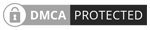
 Softworks Interactive Inc. All rights reserved.
Softworks Interactive Inc. All rights reserved.