~ On the blog ~
Title: Demystifying Google Tag Manager: A Beginner's Guide to Tag Management
Welcome to the latest installment in our Performance & Analysis blog series. In this article, we'll take a look at Google Tag Manager (GTM), a widely used solution for managing and organizing tags on websites and mobile apps. GTM provides a streamlined way for users to handle various tracking codes and marketing tags without requiring constant updates to a website's codebase.
Throughout this overview, we will cover the key components of GTM, its functionality, and the benefits of efficient tag management. We will also examine how to set up Tag Manager, implement tracking tags, and apply best practices for accurate data collection. Ultimately, this article aims to provide a general understanding of GTM and what it can help you achieve for your site. With that said, let's get down to it.
The Importance of Tag Management
In today's structured web environment, tag management is crucial for organizations that want to understand user interactions and optimize marketing efforts efficiently. When I first started my journey in digital marketing (way before Softworks Interactive), I was overwhelmed by the number of tags I had to manage across various platforms. A solid tag management system simplifies this process, allowing teams to deploy and update tags without constantly modifying code on their website(s).
Here are a few reasons why effective tag management is essential:
- Improved Efficiency: Easily manage multiple tags from a single interface.
- Enhanced Accuracy: Reduce the risk of errors arising from manual coding.
- Faster Load Times: Optimize website performance by regulating how tags are triggered.
Note: Poorly implemented tags can lead to slow load times and inaccurate data tracking. Discover how Google Lighthouse can help you diagnose performance issues and optimize tag execution for peak efficiency.

General overview of Google Tag Manager
Among the various options available, Google Tag Manager (GTM) stands out as a robust solution for marketers, developers, and analysts alike. GTM is a centralized hub for managing all marketing and analytics tags on your site or mobile app. When I first discovered GTM, I was amazed by its user-friendly interface and powerful features.
With Google Tag Manager, you can quickly implement:
- Google Analytics tracking
- Conversion tracking for ads
- Custom HTML tags
These attributes establish GTM as a must-have utility for marketers aiming to boost their online strategies. As we delve deeper into Google Tag Manager, we will explore how it works, its basic setup, and some benefits it offers for efficient tag management.
How Google Tag Manager (GTM) Works
Tags, Triggers, and Variables
Now that we've established the importance of tag management and introduced Google Tag Manager, it's time to gander at how GTM fundamentally operates. At the heart of GTM are three critical components: tags, triggers, and variables.
- Tags are snippets of code, like Google Analytics or Facebook Pixel, that collect and send data to third-party tools.
- Triggers determine when and where these tags fire based on user interactions, such as page views or clicks.
- Variables act as dynamic placeholders that store information, allowing you to customize the behavior of your tags and triggers.
When I first fiddled with GTM, understanding these components felt like unlocking a treasure chest of potential for my sites. With the correct setup, I could effectively target and analyze user behavior across all my endeavors.
Data Layer in GTM
An essential element to understand is the Data Layer. It acts as a bridge between your website and Google Tag Manager. Think of it as a centralized repository retaining data about the user's interactions and other relevant information.
- The Data Layer enables the pushing of custom event data and user properties without requiring codebase updates.
- That means you can track specific user actions, such as purchases or sign-ups, and send this valuable data efficiently to your analytics tools.
Implementing a Data Layer might seem daunting initially, but once you harness its capabilities, you'll find it invaluable for more granular data tracking and insights in your campaigns.
Now, let's see how to set up Google Tag Manager (GTM) so you can start reaping these benefits for your website.
Setting Up Google Tag Manager
Account Creation and Installation
With a solid understanding of how the Tag Manager works, you're ready to set it up and start managing your tags effectively. The first step is creating a GTM account. When I first embarked on this journey, I was surprised by how easy the process was. Here's a quick guide:
- Sign in to Google Tag Manager using your Google account.
- Create an Account: Enter your account name, country, and container name, which usually corresponds to your website or app.
- Choose where to use this container: For our purposes, select 'Web' for websites. That said, it is worth noting that 'iOS/Android' for mobile applications is also available.
- Accept the Terms of Service.
After executing these steps, GTM provides two code snippets for you to install on your website. You must insert the first code snippet as high in the <head> tag as possible and then place the second snippet right after the opening <body> tag on your site's pages.
Consideration: In Google Tag Manager, a container is a central space where tracking tags, triggers, and variables are managed for a specific website or app. Think of it like a filing cabinet that organizes and stores all your tracking records in one place for easy access.
Container Setup
The next step involves setting up your container. A container is essentially a holding place for all your tags, triggers, and variables. Creating a well-structured container is crucial for efficient tag management.
- Organize Your Tags: Ensure that tags are categorized logically according to their purpose, such as 'Analytics,' 'Marketing,' and 'Conversion Tracking.'
- Leverage Folder Structure: Create folders within GTM to keep your workspace tidy and to facilitate easier access to specific tags.
Organizing your containers enhances your workflow and improves the accuracy of data tracking. Once your GTM container is live, you're moving closer to implementing your tags and tracking user engagement! Let's continue by exploring how to implement tracking and tags accurately.
Sidebar: Compliance strategies only matter if people are visiting your site. Grow your audience now, learn how to maximize website visibility with the Squirrly SEO plugin for WordPress.
Implementing Tags and Tracking
Adding Google Analytics Tags
Heads-up: Please be aware that the old 'Google Analytics: Universal Analytics' is deprecated as of 2023. GA4 is now the modern standard.
Now that we've successfully set up Google Tag Manager and prepared our containers, it's time to dive into the exciting part—implementing tags and tracking user behavior. One of the first tags I suggest adding is Google Analytics. Here's how to do it:
- Create a New Tag: Click 'Tags' in your GTM dashboard, then 'New.'
- Choose Tag Type: Select 'Google Analytics: Universal Analytics.'
- Configuration: Set the Track Type to 'Page View' and enter your Google Analytics Tracking ID.
- Select Trigger: Choose 'All Pages' so the tag fires on every page of your site.
- Save and Publish: Don't forget to save your work and publish your changes to make them live.
This tag allows you to collect valuable insights about user interactions on your website.
Integrating Conversion Tracking
Once you have Google Analytics running, the next step is to implement conversion tracking. Conversion tracking is essential for measuring the effectiveness of your page structure and marketing campaigns. Setting this up will drastically improve your ability to assess ROI. To integrate conversion tracking:
- Identify Your Goal: Identify the specific action(s) you wish to track, such as form submissions, downloads, or purchases.
- Create a New Tag: Similar to adding Google Analytics, create a new tag, but this time select the appropriate conversion tracking type (like Google Ads or Facebook Pixel).
- Set Up Triggers: Choose specific triggers based on user actions representing conversions, such as 'Thank You' page views or button clicks.
- Test Before Publishing: Always use the preview mode to ensure your conversion tracking works properly before finalizing everything.
Implementing these tags will give you a comprehensive view of user behavior and the effectiveness of your design and marketing strategies. Speaking of tactics, let's explore some advanced features and customizations that GTM delivers for more refined tracking and reporting.
Advanced Features and Customizations
Custom JavaScript Variables
With the foundational tags and tracking in place, it's time to explore the advanced features and customizations that Google Tag Manager (GTM) contains. One such powerful feature is Custom JavaScript Variables. These variables allow you to create dynamic values using JavaScript, tailoring your tracking to meet specific needs.
Why Use Custom JavaScript Variables?
- They help you capture data that is otherwise unavailable through standard variables.
- You can manipulate data for unique tracking scenarios, like custom transactions or user interactions.
At Softworks Interactive, we have primarily used Custom JavaScript Variables during testing to capture specific test user session IDs. Doing so has transformed how we analyze user journeys. It's a real game-changer for data accuracy!
Event Tracking with GTM
Another advanced feature worth leveraging is Event Tracking. This capability enables you to monitor specific interactions on your website that go beyond simple page views. For instance, tracking downloads, video plays, or button clicks can provide deeper insights into user engagement. To set up event tracking:
- Create a New Tag: Choose 'Google Analytics: Universal Analytics.'
- Select Track Type as 'Event.'
- Define Your Event Parameters: You can categorize events (e.g., Category: 'Video,' Action: 'Play,' Label: 'Intro Video').
- Set Appropriate Triggers: Take a moment to ensure that tags fire only during the specific interactions you want to track.
The first time I implemented event tracking (back in my display creative days), I uncovered behavioral patterns that led to valuable optimizations for display campaigns. Later, I began to employ the same techniques on my website(s). Being a dinosaur, I can safely say that Tag Manager has only grown more sophisticated since then. Most of all, it has helped us and our clients to formulate data-based strategic decisions. Through these features, you can enhance your understanding of user behavior, making it easier to improve your engagement strategies.
That means testing. Don't forget to focus significantly on debugging and testing tags to ensure they function as intended. Let's see how and why.
Debugging and Testing Tags
Preview Mode in GTM
Once you set up your tags and tracking mechanisms, the next crucial step is to verify that everything functions correctly. That is where Preview Mode in Google Tag Manager (GTM) becomes indispensable. As with event tracking, I had a eureka moment when I first discovered this feature. I felt like I had a magnifying glass for my tracking setup, allowing me to catch potential issues before they went live.
How to Activate Preview Mode:
- Click on the 'Preview' button in the top right of the GTM dashboard.
- Doing so will open your website in a new tab where the GTM interface is available.
- You'll then see a debug console at the bottom-right side of the page displaying how tags fire with real-time feedback.
This feature allows you to test your configurations, ensuring that tags fire as intended and that triggers work correctly, which can save you from headaches later. Stepping through Preview Mode in GTM is a must when testing for compliance.
Verifying Tag Installations
Once you've used Preview Mode, the next step is verifying tag installations. This process helps to confirm that your tags are capturing the necessary data.
- Using Google Tag Assistant: A browser extension that helps validate installations.
- Checking Google Analytics Real-Time Reports: You can see if events and page views are registered after you trigger them.
By systematically verifying our tag installations, we've been able to pinpoint and resolve discrepancies quickly. With these debugging and testing techniques, you can also ensure that your data collection is accurate and reliable, setting a solid foundation for your analytical endeavors.
Lastly, we'll discuss security and permissions in GTM to safeguard your tag management setup.

Understanding Google Tag Manager (GTM) can significantly streamline your website's tag management process. One key feature of GTM is its ability to automate the firing of tags based on specific triggers, such as page views, button clicks, or form submissions. This automation saves time and reduces errors by fostering the implementation of advanced tracking and marketing strategies without constant manual updates.
Security and Permissions in GTM
User Roles and Access Controls
As you delve deeper into managing our tags with Google Tag Manager (GTM), it's essential to prioritize security and permissions. Properly managing user roles and access controls can significantly reduce the risk of unauthorized changes or data breaches.
User Roles: GTM allows you to assign different roles to team members, such as:
- Administrator: Full control over the account and container settings.
- User: Can create and edit tags but lacks access to account settings.
- Read-Only: Can view tags and settings but cannot make changes.
In our experience, setting clear roles within the team streamlined our workflows and protected us against accidental misconfigurations.
Ensuring Data Privacy
Equally important is ensuring data privacy through GTM. With stringent regulations like GDPR and CCPA, being responsible for user data is paramount. Here are some strategies I recommend:
- Anonymizing IP Addresses: If using Google Analytics, enable IP anonymization to protect user identities.
- Restricting Tracking: Implement tags that fulfill your core analytical needs, reducing unnecessary data collection.
Implementing responsible security measures and maintaining data privacy can create a safer environment for your team and users.
STAY IN TUNE WITH OUR LATEST POSTS
Enjoy The Read? Subscribe & Get Notified When Posts Come Out
Thanks for taking the extra time to read this far. If you've enjoyed our shenanigans thusly, why not subscribe to get notified when our next post is published?
Attention! By subscribing you agree to be notified via email when a new blog post is published. As a course of business, our mailers may include 3rd parties offers. For further details, please feel free to consult our Privacy Policy.
~ More On the blog ~
Learn how Studiocart's sales triggers, flexible payment setups, and branded pages help you create seamless WordPress checkout processes for better conversions.
Discover some of the best free stock image platforms and learn how to add visuals directly to WordPress with the Instant Images plugin.
Schema markup helps search engines interpret your content, enhancing visibility with rich snippets and driving engagement for better user interaction.
Learn how Studiocart's sales triggers, flexible payment setups, and branded pages help you create seamless WordPress checkout processes for better conversions.
Discover some of the best free stock image platforms and learn how to add visuals directly to WordPress with the Instant Images plugin.
Disclaimer:
The content on this website is for informational purposes only and reflects personal opinions based on experience. It does not constitute professional advice, and we do not guarantee specific outcomes from using the tools or strategies discussed. While we strive for accuracy in our writings, readers should understand that these articles represent a snapshot in time—plugins update, tools evolve, and features may change. We encourage readers to independently verify information before implementation.
Please note:
Our policy is to provide transparency regarding the presence of affiliate and other advertisements on this website. You may encounter ad creatives or textual links on the public-facing front end, as well as on dedicated pages within the customer portal featuring special offers from our partners. While some links on the site may generate commissions, this does not influence our content or recommendations. Ultimately, our goal is to share WordPress knowledge gained through years of experience without external affiliations dictating our guidance.
If you notice content that requires updating, please let us know, and we will address the issue promptly. For more details, please refer to our terms of service.











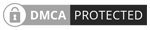
 Softworks Interactive Inc. All rights reserved.
Softworks Interactive Inc. All rights reserved.