~ On the blog ~
Title: Streamlining Your Website with TinyPNG: Free On-Site Image Compression
Welcome to the inaugural installment of our Performance & Analysis blog series! Today, we introduce TinyPNG, a versatile image compression service, and a WordPress plugin engineered to streamline how your site manages and serves images.
Heads up: Before we jump in, I just wanted to take a moment to address the bear. We decided to feature this post in our Performance & Analysis series instead of our Writing Tools & Plugins series. We did this because you can technically use TinyPNG without using the WordPress plugin, a topic we breach further down.
The Basics
The TinyPNG plugin is a lightweight image-optimizing machine that requires little to no manual interventions. More importantly, it integrates perfectly with WordPress—compressing user media and offering a complimentary monthly quota for trial use.
In this warm-up, we'll cover:
- How TinyPNG operates as both a standalone tool and a plugin
- The aspects of TinyPNG that matter within a WordPress workflow
- Key steps to getting started with on-site image compression
Core features we explore
- Automated compression
- Bulk optimization
- Preservation of metadata
- Compatibility notes (multisite, WooCommerce, WPML, etc.)
- Credit and subscription plan details
Today, our primary focus is how the plugin streamlines routine image tasks for administrators and site owners. With that said, wrangle yourself a cup of coffee and join me as we explore how TinyPNG can fit into your day-to-day workflow, helping you balance file management, site speed, and storage considerations without adding extra steps to your process. Let's get started.
Sidebar: Website optimization does not stop at image compression. Discover how minifying CSS, JavaScript, and HTML can reduce load times and enhance user engagement.

Fine-tuning Your Image Game
Why TinyPNG is an Essential Tool for WordPress Users
TinyPNG's WordPress plugin quietly performs high-impact tasks that support a healthier and faster site without demanding attention from the site owner. Below, we explore four focused areas where the plugin meaningfully contributes to performance and media workflow, with simplified lists and context to help you understand each utility's merits.
1. Intelligent Automation and Upload Handling
Once installed and configured, TinyPNG automates the compression process for newly uploaded media. This real-time optimization is part of the standard upload flow—no additional action is required.
Key functions include:
- Automatic compression of JPEG, PNG, and WebP images upon upload
- Background optimization that does not interrupt your workflow
- Reduction in manual intervention and plugin micromanagement
By embedding optimization into the upload cycle, TinyPNG allows administrators to reduce the time spent preparing assets while maintaining speed improvements. This feature can be helpful for teams as they likely routinely update visual content or handle multiple contributors.
2. Control Over Sizing and Thumbnail Selection
In addition to compression, the plugin gives users control over how images are sized and displayed across different parts of the site. This functionality helps avoid unnecessary bloat caused by oversized or unused image variants.
What you can configure:
- Set maximum dimensions for original uploads
- Choose which thumbnail sizes get compressed
- Prevent oversized or redundant image files from occupying storage
This approach balances automation with control, allowing site owners to preserve design flexibility while curbing excess file size. Sizing controls are especially critical for users (such as photographers) who work with custom image layouts or large visuals.
3. Preservation of Image Data and Visual Integrity
Even as uploaded images get continually compressed, users can keep their crucial metadata and adjust quality settings with the plugin. These choices can be vital for content professionals working with copyright-sensitive material or geolocation data.
Preservation options include:
- Copyright and creation metadata
- GPS location tags
- Color profile conversions (e.g., CMYK to RGB)
- Progressive JPEG encoding for smoother image loading
These safeguards ensure image compression doesn't compromise technical requirements or user expectations. For creative professionals, being able to retain this data during optimization can be a subtle but critical feature.
4. Platform Compatibility and Bulk Optimization Tools
Built for compatibility, TinyPNG supports intricate WordPress configurations without creating unnecessary conflicts. The plugin integrates with most themes and supports quality-of-life features like batch processing of older media—a necessity for established sites with deep archives.
Supported configurations:
- WordPress Multisite (single API key)
- WooCommerce product images
- WPML and Retina-ready compatibility
- Bulk optimization of existing images via the Media Library
Whether you're maintaining a single blog or a multi-store network, TinyPNG's compatibility and batch features reduce the friction of managing images across different use cases. For performance-minded developers, these integrations further reduce the need for additional plugins or workarounds.
Note: Before we get acquainted with the plugin setup, you should consider the direct benefits of a media compression policy on your website. Take a moment to learn about the impacts of image size on PageSpeed Insights scores and user experience.
Getting Started with TinyPNG
Setting up TinyPNG on your website is straightforward:
- From your WordPress dashboard:
- Click the Add New Plugin submenu of the Plugins section on the Sidebar. Once the landing page loads, you can search for the TinyPNG plugin and install it.
- Alternatively, you can head to the WordPress plugin repository, search for TinyPNG, and download the plugin to your desktop. Once you have the archive, you can go to the Add New Plugin page to upload and install the plugin on your website.
- The next step is to activate the plugin and configure settings.
- Once activated, you will get a notification requesting you secure an API key.
- Click the link in the message or navigate directly to the preferences page 'TinyPNG - JPEG, PNG & WebP image compression' via the WordPress settings menu.
- From there, enter your email and password to register an account (if you have not already done so).
- Note, for new registrants, once you've registered, you'll be redirected to the 'tinfy.com' dashboard>api, where you can generate a new key.
- Copy and paste your new API key to the requisite field on your site, fully activating the plugin.
- Finally, it's time to begin the process of optimizing your images. For this, you have a few options:
- Your first choice is to configure the plugin to compress images upon uploading.
- Option two is to use the bulk optimization feature on existing images in your media library.
For regular WordPress users, the free plugin version comes with 500 optimization credits per month. That is a sufficient number of compressions for moderate blogs and personal websites. In cases where websites require more volume, switching to a paid option removes these limits.
Available paid options:
- Pay-per-compression: As the name suggests, users pay a fee on a per-compression basis with three tiers of pricing:
- The first 500 compressions are always free every month.
- With the middle tier, up to 9,500 compressions will get priced at $0.009 per.
- In the final tier, after 10,000 compressions, the rate drops to $0.002 per.
- Web Pro Subscription: With the Web Pro plan, you pay $39 for a year, which grants:
- Unlimited image compression
- Maximum file size of up to 150MB
- Detailed statistics using their Analyzer tool
- Web Ultra Subscription: With the Ultra plan, you pay $149 for the year, and in addition to the features of the Pro plan, you'll also get:
- Unlimited image conversion
- You can download the highest level of compression (smallest size)
Additional Considerations
When configuring the TinyPNG plugin, users must select the image sizes they want to compress. In turn, WordPress generates resized versions of every image.
Image Sizes:
- Original image (This gets overwritten by the newly compressed image)
- Thumbnail - 150x150
- Medium - 300x300
- Medium large - 768x?
- Large - 1024x1024
- 1536x1536 - 1536x1536
- 2048x2048 - 2048x2048
Also, you should know that each selected size counts as an individual compression. With the default settings, TinyPNG suggests that users can compress approximately 70 images for free each month. That said, this can vary widely depending on your setup.
Another neat feature is that developers (and users) can quickly access TinyPNG's image compression services by other means or on the fly.
More than just WordPress:
Beyond its plugin, TinyPNG runs via a web dashboard, CMS (Magento, PrestaShop, Drupal, and Joomla), or Framework (Rails, Symfony, Laravel, and Express) for on-demand image optimization. You can also head over to their website and compress up to 20 images for free at any time. It can be practical. I have done it. The gist is that TinyPNG is not natively bound to WordPress. Food for thought, I guess.

The TinyPNG WordPress plugin uses the lossy image compression technique. This compression technique involves algorithms that decrease file sizes by discarding less crucial information.
The Essential Role of Image Compression
Strategic image optimization underpins performance goals and cost management, reducing server load and improving search visibility. That's why image compression is critical for serving speed and efficiency. Larger image files can slow down your website, adversely affecting user experience and performance. Services like TinyPNG not only reduce file sizes but also help in achieving faster loading times. Crucially, these capabilities play a significant role in enhancing SEO rankings and user retention.
STAY IN TUNE WITH OUR LATEST POSTS
Enjoy The Read? Subscribe & Get Notified When Posts Come Out
Thanks for taking the extra time to read this far. If you've enjoyed our shenanigans thusly, why not subscribe to get notified when our next post is published?
Attention! By subscribing you agree to be notified via email when a new blog post is published. As a course of business, our mailers may include 3rd parties offers. For further details, please feel free to consult our Privacy Policy.
~ More On the blog ~
Learn how Studiocart's sales triggers, flexible payment setups, and branded pages help you create seamless WordPress checkout processes for better conversions.
Discover some of the best free stock image platforms and learn how to add visuals directly to WordPress with the Instant Images plugin.
Schema markup helps search engines interpret your content, enhancing visibility with rich snippets and driving engagement for better user interaction.
Learn how Studiocart's sales triggers, flexible payment setups, and branded pages help you create seamless WordPress checkout processes for better conversions.
Discover some of the best free stock image platforms and learn how to add visuals directly to WordPress with the Instant Images plugin.
Disclaimer:
The content on this website is for informational purposes only and reflects personal opinions based on experience. It does not constitute professional advice, and we do not guarantee specific outcomes from using the tools or strategies discussed. While we strive for accuracy in our writings, readers should understand that these articles represent a snapshot in time—plugins update, tools evolve, and features may change. We encourage readers to independently verify information before implementation.
Please note:
Our policy is to provide transparency regarding the presence of affiliate and other advertisements on this website. You may encounter ad creatives or textual links on the public-facing front end, as well as on dedicated pages within the customer portal featuring special offers from our partners. While some links on the site may generate commissions, this does not influence our content or recommendations. Ultimately, our goal is to share WordPress knowledge gained through years of experience without external affiliations dictating our guidance.
If you notice content that requires updating, please let us know, and we will address the issue promptly. For more details, please refer to our terms of service.











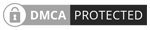
 Softworks Interactive Inc. All rights reserved.
Softworks Interactive Inc. All rights reserved.